Heading 1 (h1) – 34px
Paragraph Text. 18pt Proxima Nova over 29pt leading. Curabitur blandit tempus porttitor. Vivamus sagittis lacus vel augue laoreet rutrum faucibus dolor auctor. This is a link. It is bolded & blue.
Heading 2 (h2) – 30px
Paragraph Text. 18pt Proxima Nova over 29pt leading. Curabitur blandit tempus porttitor. Vivamus sagittis lacus vel augue laoreet rutrum faucibus dolor auctor. This is a link. It is bolded & blue.
Heading 3 (h3) – 26px
Paragraph Text. 18pt Proxima Nova over 29pt leading. Curabitur blandit tempus porttitor. Vivamus sagittis lacus vel augue laoreet rutrum faucibus dolor auctor. This is a link. It is bolded & blue.
Heading 4 (h4) – 22px
Paragraph Text. 18pt Proxima Nova over 29pt leading. Curabitur blandit tempus porttitor. Vivamus sagittis lacus vel augue laoreet rutrum faucibus dolor auctor. This is a link. It is bolded & blue.
Heading 5 (h5) – 18px
Paragraph Text. 18pt Proxima Nova over 29pt leading. Curabitur blandit tempus porttitor. Vivamus sagittis lacus vel augue laoreet rutrum faucibus dolor auctor. This is a link. It is bolded & blue.
Alternative Headings
Heading 1 (h1) – 34px
Heading 2 (h2) – 26px
Heading 3 (h3) – 20px
Heading 4 (h4) – 16px
Heading 5 (h5) – 12px
List Items
- List Item
- List Item
- List Item
- List Item
- List Item
- List Item
Buttons
Primary Button Secondary Button Category Link Comment Reply
To add an arrow to the right of a button, add the class “has-arrow”. To add it to the left, add the class ” has-arrow arrow-left”. Make sure there’s enough space for the arrow as it will overlap any content in the way. The arrow is white so make sure it is on a dark background.
Quotes
Blockquotes use the normal <blockquote> html element, accessible in the visual editor.
This is a blockquote. It takes up the entire width of the article. Blockquotes should be kept short.
Pull Quotes are created using <blockquote class=”pull”>, which means you’ll need to switch to HTML mode. Alternatively, you could install the Div Shortcode plugin and use [div class=”pull-quote”] … [end-div].
Donec ullamcorper nulla non metus auctor fringilla. Etiam porta sem malesuada magna mollis euismod.
This is a pull quote. It only takes half the width of the article. Keep these short too.
Curabitur blandit tempus porttitor. Aenean lacinia bibendum nulla sed consectetur. Cras justo odio, dapibus ac facilisis in, egestas eget quam. Donec sed odio dui. Nulla vitae elit libero, a pharetra augue. Aenean eu leo quam. Pellentesque ornare sem lacinia quam venenatis vestibulum.
Tweet quotes are created using <blockquote class=”tweet”>, which means you’ll need to switch to HTML mode. Alternatively, you could install the Div Shortcode plugin and use [div class=”tweet-quote”] … [end-div].
This is a tweet this blockquote. Whatever is in this blockquote would get tweeted if clicked.
Tables
Table styling from Boostrap. Add a class of “table” to your table for it to be styled correctly. This is so it doesn’t interfere with other plugins’ use of tables. The table below is using the following classes: <table class=”table table-bordered”>
| Table Heading | Table Heading | Table Heading |
|---|---|---|
| Table Data | Table Data | Table Data |
Columns
This theme uses column classes to break content into multiple columns. You can switch to HTML mode and type in the HTML div’s, or use the Div Shortcode plugin to do it with shortcodes. The benefit of using HTML is that, when you’re back in Visual mode, the editor is broken into the columns you specified.
Available column classes: one-half, one-third, two-thirds, one-fourth, two-fourths, three-fourths, one-fifth, two-fifths, three-fifths, four-fifths, one-sixth, two-sixths, three-sixths, four-sixths, five-sixths
The first div in a row of columns should also have a class of “first”. So if you are doing two columns (example below), the first one is <div class=”one-half first”> and the second one is <div class=”one-half”>
It’s also recommended that you wrap all the columns in <div class=”clearfix”> or <div class=”columns”> (the latter adds additional padding, used below)